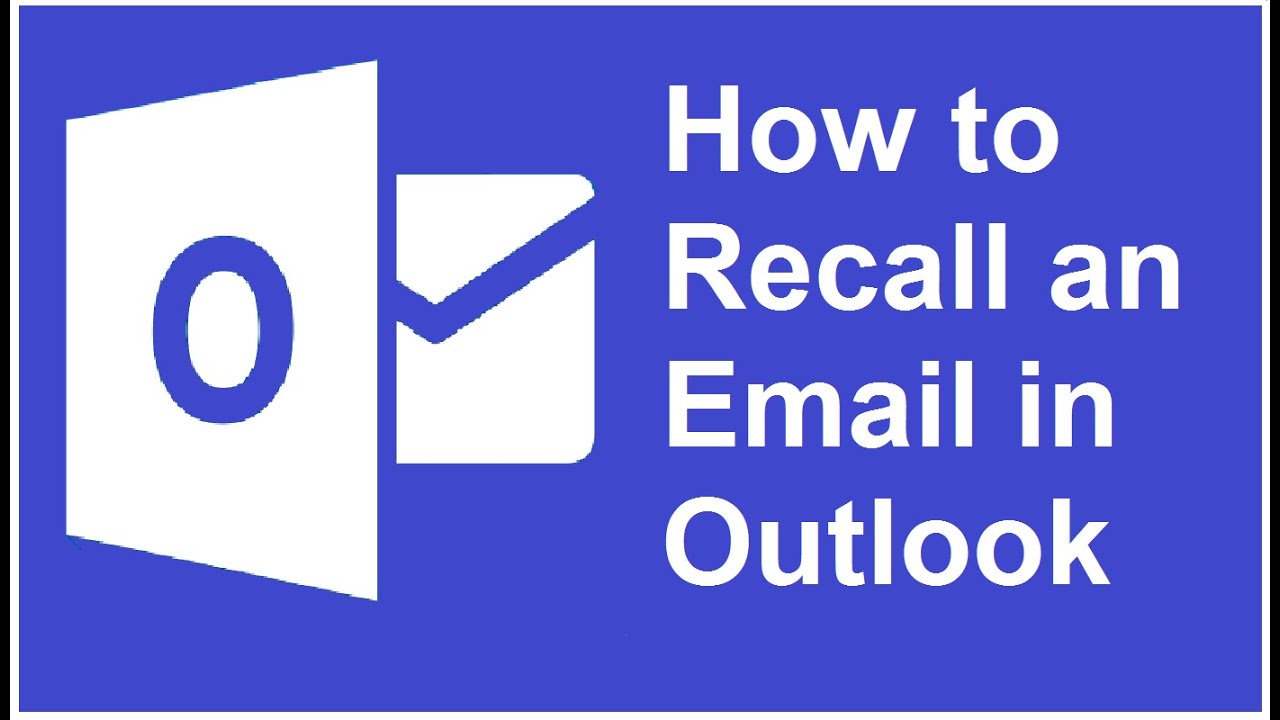 #RecallEmail #Outlook #RecallMail
#RecallEmail #Outlook #RecallMail WareTech Solution,WareTech,Email,Microsoft,Outlook,recall emails,Microsoft office,recall,mail,office 365,outlook,microsoft,email,waretech solution,Why email recall doesn’t always work,recall message,recall messages
-----------------------------------------------------------------------------------------------------------------------
For Promotions, Branding, Digital Marketing
Email : waretechsolutions@gmail.com
Facebook page :
------------------------------------------------------------------------------------------------------------------------
How to Recall an Email in Outlook
If you send an email and then realize that it is addressed to the wrong person, doesn't include an important attachment, or has an embarrassing mistake, cancel the email. Outlook provides a built-in feature that recalls an email or replaces a message, although there are a few key requirements. Learn how to retract an email in Outlook as well as what may or may not happen when you do.
1. Open Outlook and go to the Sent Items folder.
2. Double-click the sent message you want to recall to open it in a separate window.
3. Go to the Message tab, select the Actions dropdown arrow, and choose Recall This Message.
4. In the Recall This Message dialog box, select one of the following:
Delete Unread Copies of This Message to recall the message.
Delete Unread Copies and Replace With a New Message to replace the message with a new one.
5. If you want to receive notification of the results, select the Tell Me if Recall Succeeds or Fails for Each Recipient check box.
6. Select OK.
7. If you selected Delete Unread Copies and Replace with a New Message, modify the original message.
8. Select Send.
9. You'll receive an Outlook notification message regarding the success or failure of your attempt to retract or replace the email.
Why email recall doesn’t always work
Starting the recall process doesn’t mean that it will work the way you intended. With today’s internet speeds, that mistaken email is probably already waiting in someone’s inbox, which creates a number of issues. Here are the factors that can nullify your recall — or at least make the process more complicated.
Opened messages: If a recipient opens your email, you can’t recall it. The recipient can still get and read the second recall message, but the original stays in their Outlook inbox. That’s one reason why you should act quickly.
Redirects to other folders: If your first message activated a filter and Outlook rerouted it to a specific folder, then your recall will fail. The recall option only affects emails that remain in the inbox. If the first message waits elsewhere, it won’t go away.
Public folders: If anyone reads your first email lurking in a public folder, the recall fails. It doesn’t matter which recipient or login account tags the email as read — it’s still too late.
Other email clients: The recall function works with Outlook. If you send an email to someone who uses Gmail, for example, the recall won’t work.
Mobile apps: If you are using Exchange ActiveSync settings for Outlook on mobile devices, then the recall option may not work. This happens because the system juggles different Outlook versions as it syncs and it can’t complete the process, especially if your mobile device is offline.

0 Comments